Holds and To Do Lists
This section has detailed information on how to identify "holds" and "to-do lists". These are crucial items that students need to deal with immediately in order to register for class or other time sensitive actions.

Tutorials below highlight the Desktop experience.
Please note that menus may shift to the bottom of your screen when using a mobile device.
For a general overview of all features, .
The Holds section is located on the right-hand side of your Student Center and allows you to view any holds you have. A "hold" may be put in place if you have any outstanding to-do items to complete or payments due.
By clicking on the details button, you will be taken to the ‚ÄúYour Holds‚ÄĚ page where you can view each Hold you have and additional information, including who to contact and instructions for removing the hold(s). For example, you may have a library fine that stops you from using library services.
Step 1:
Click on the gray ‚ÄúDetails‚ÄĚ button.Image
Step 2:
Click on the blue hyperlink under the ‚ÄúHold Item‚ÄĚ column.Image
Step 3:
The proceeding page will give you additional information to assist you in determining the necessary steps in order to have the hold(s) removed. If you still need more information regarding the hold(s), contact the department displayed.Image
The To Do List section (located on the right-hand side of the page) of Student Center allows you to view your pending To Do List Items.
By clicking on the ‚Äúdetails‚ÄĚ button, you will be taken to the ‚ÄúTo Do List‚ÄĚ page where you can click the hyperlink for each item and view detailed information, including who to contact and instructions for the necessary action to take for resolving the pending To Do List item. Please note: If you have Financial Aid "To-Do lists, please review the Financial Aid section to better understand Financial Aid "to-do's."
Step 1:
Click on the gray ‚ÄúDetails‚ÄĚ button.Image
Step 2:
Click on the blue hyperlink under the ‚ÄúTo Do Item‚ÄĚ column.Image
Step 3
The proceeding page will give you additional information to assist you in determining the necessary steps required to complete the ‚ÄúTo Do Item.‚ÄĚ If you still need more information regarding the ‚ÄúTo Do Item(s),‚ÄĚ contact the department displayed.Image